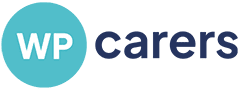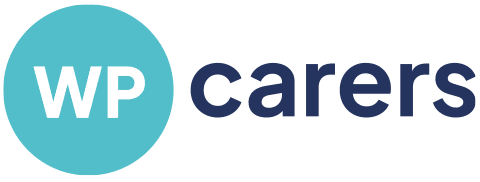The Comprehensive Guide to Fixing WordPress Issues with WPCarers.com
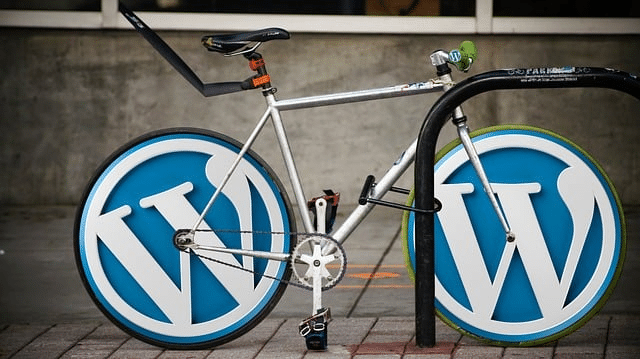
Managing a WordPress website can be a walk in the park until you encounter a sudden white screen of death or an error message on your WordPress dashboard. It can be an uphill task for WordPress users, especially when dealing with incorrect file permissions, poorly coded plugins, or common WordPress errors that affect your WordPress website. Luckily, WPCarers.com offers a host of services to ensure your site runs smoothly.
Understanding Common WordPress Errors and Solutions
1. Unmasking and Tackling the WordPress “White Screen of Death”
One of the most notorious yet common WordPress errors you may encounter is the dreaded “White Screen of Death” (WSOD). This issue gets its ominous name from the white screen that greets you when trying to access your website. The situation becomes more perplexing as no error message is provided to hint at the underlying problem.
The main culprits behind this encounter usually involve a conflict arising from plugins, a problematic theme, or an exhausted PHP memory limit. Each of these issues can lock you out of your WordPress admin area, leaving you with a blank screen and a sinking feeling.
Let’s break down these problems and potential solutions, highlighting how WPCarers.com can be your knight in shining armour during these troubling times.
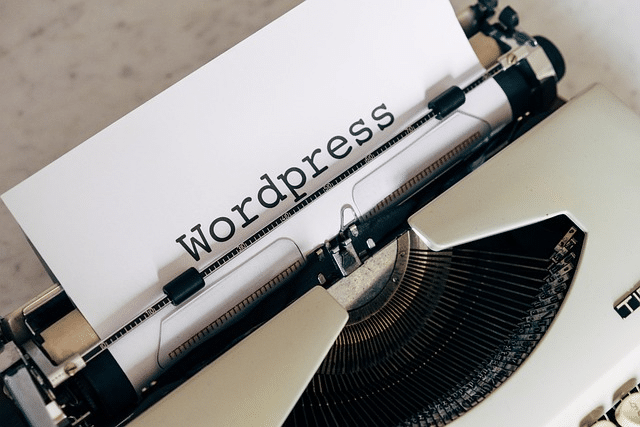
WordPress Plugin Conflicts
One of the most common reasons behind the WSOD is a conflict between plugins. This issue usually occurs when you’ve recently installed a new plugin or updated an existing one.
To isolate and fix the issue, start by accessing your WordPress wp-admin dashboard and deactivate all plugins. If this resolves the issue, you’ve found your culprit. You can then reactivate your plugins one at a time, checking your site after each reactivation. This process will help you pinpoint the problematic plugin.
However, if you can’t access your WordPress dashboard due to the white screen, you’ll need to use an FTP client to rename your plugins folder, which will deactivate all plugins.
Should this process sound overwhelming, WPCarers.com can step in to help. Their team of experts is equipped to handle such situations and can quickly identify and isolate the plugin causing the conflict.
Theme Conflicts
Another potential cause of the white screen of death is a conflict with your WordPress theme. This problem can arise when you’ve recently installed a new theme or updated your existing theme.
To identify a theme conflict, you’ll need to revert to the default theme. If you can access your WordPress wp-admin dashboard, you can switch the theme from there. You’ll need to use an FTP client to rename your theme’s root folder first, which will force WordPress to use a default theme if you cannot access using wp-admin.
If your site works with the default theme, then the problem lies with your original theme. In these situations, WPCarers.com‘s team can step in to help you rectify the issue, ensuring that your website is back up and running smoothly.
PHP Memory Limit Exhaustion
The final common culprit behind the white screen of death is an exhausted PHP memory limit. This issue can arise when a script exhausts the memory limit, causing your site to crash.
Fixing this involves increasing the PHP memory limit for your site. This process involves adding a line of code to your wp-config file or your php.ini file.
This technical task is another area where WPCarers.com shines. Their team can safely increase your PHP memory limit, ensuring that your site has the resources it needs to operate effectively.
Overall, the white screen of death is a common yet fixable issue. With the right help from WPCarers.com, you can ensure that this problem is resolved swiftly and professionally, saving you from the dreaded WordPress white screen and keeping your site functioning seamlessly.
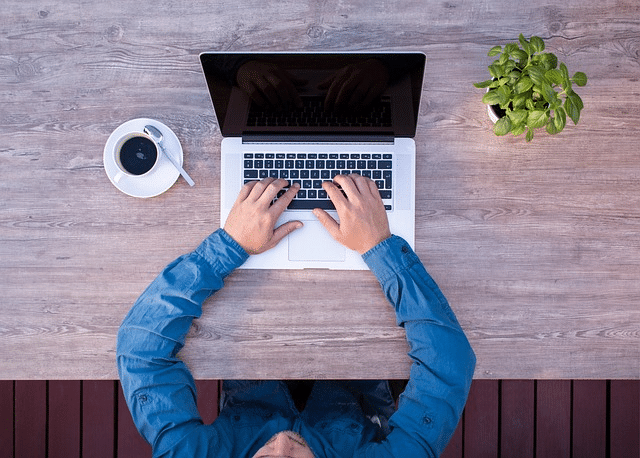
2. Resolving the “Error Establishing a Database Connection”
One of the most common WordPress errors that can bring operations to a halt is the “Error Establishing Database Connection“. This error occurs when your website can’t connect to the database where all your site’s content and settings are stored. It’s like trying to open a book, but all the pages are stuck together.
Several issues can trigger this error, including incorrect WordPress database login credentials, a corrupted database, or issues with your hosting provider. Let’s examine these potential problems and how WPCarers.com can assist in resolving them.
Incorrect Database Login Credentials
Your website database connection uses specific login credentials set in your wp-config.php file. If these credentials are incorrect, your website can’t access the database, leading to an error message. This situation often occurs if you’ve recently moved your site to a new host or if someone mistakenly altered the credentials.
The solution lies in checking and correcting the database credentials in your wp-config.php file. While this process requires some technical knowledge, WPCarers.com‘s team can help you rectify this error, ensuring your website can connect to the database correctly.
Corrupted Database
A corrupted database can also prevent your WordPress site from connecting to the database. This issue can occur due to a plugin conflict, an unsuccessful update, or even malicious code.
To fix a corrupted database, you’ll need to repair it. WordPress has a built-in database repair feature that you can activate by adding a line of code to your wp-config.php file. Once activated, you can access a special page in your WordPress admin area to start the repair process.
If these steps sound daunting, don’t fret. The experts at WPCarers.com can handle this task for you. They’ll identify the source of the problem, repair your database, and ensure your WordPress website is back to operating at its full potential.
Hosting Provider Issues
Sometimes, the problem isn’t with your site at all, but the issue is with your hosting provider. If your hosting provider’s server is down or experiencing issues, your website can’t connect to the database.
In such cases, it’s best to contact your hosting provider for further assistance. However, if this process seems too technical or time-consuming, WPCarers.com can handle it for you. They’ll liaise with your WordPress hosting provider, identifying and resolving the issue so your site can get back online.
An “Error Establishing a Database Connection” can be a major roadblock, but it’s not insurmountable. With the right assistance from WPCarers.com, you can navigate this issue effectively, ensuring your website remains accessible and operational.
3. Addressing the “Internal Server Error” or “500 Error”
The “Internal Server Error” or “500 Error” is another common WordPress error that can perplex users. This error is particularly troubling because it doesn’t provide any specific details about what’s wrong, making it hard for owners to troubleshoot.
This error usually indicates a problem on the server that’s hosting your site. However, it could also be due to issues with your .htaccess file, a PHP memory limit being reached, or a problem with a plugin or theme. Let’s delve into each of these potential causes and highlight how WPCarers.com can help resolve these issues.
Issues with the .htaccess File
The .htaccess file is a core WordPress file that’s used to manage the permalinks of your site. However, if there’s an error or incorrect code in this file, it could cause a server error.
Fixing this issue involves checking the .htaccess file for any errors. If there are any, you’ll need to create a new .htaccess file. While this task can be challenging for non-tech-savvy WordPress users, WPCarers.com‘s team of experts can help. They’ll check your .htaccess file and create a new one if necessary, ensuring your site operates without a hitch.
PHP Memory Limit Issues
Just as with the white screen of death, reaching the PHP memory limit can also cause an internal server error. This problem can arise if a script exhausts the memory limit, bringing your site to a halt.
Resolving this issue involves increasing the PHP memory limit for your website. This process requires adding a line of code to your wp-config.php file. The experts at WPCarers.com can handle this task for you, ensuring your site has the resources it needs to operate effectively.
Plugin and Theme Problems
Sometimes, the internal server error can be caused by a conflict between plugins or a problem with your WordPress theme. These issues often arise when you’ve recently installed a new plugin or theme or updated an existing one.
To identify if a plugin or theme is causing the error, you’ll need to deactivate all plugins and switch to a default WordPress theme. If your site starts working again, then the problem lies with one of your plugins or one of your WordPress themes.
If this process seems overwhelming, remember that WPCarers.com is always ready to help. They’ll identify the problematic plugin or theme and rectify the issue, ensuring your WordPress site is up and running again.
An “Internal Server Error” can seem daunting due to its vague nature. However, with the right help from WPCarers.com, you can effectively troubleshoot and fix this error, ensuring your WordPress site remains operational and successful.
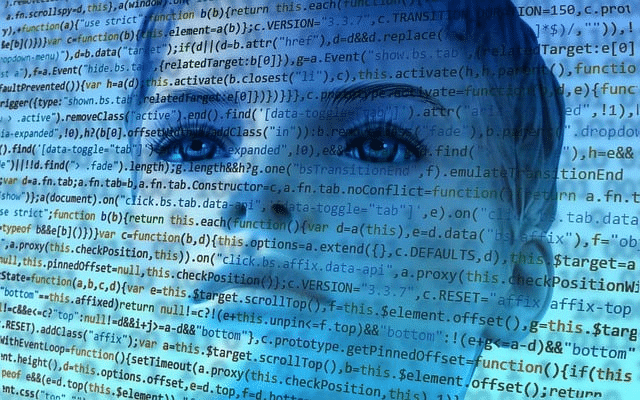
4. Navigating the Maze of Syntax Errors
Syntax errors are another category of the most common WordPress errors that can bring your site to a standstill. As the name suggests, syntax errors occur when there is a mistake in the code written on your site. This could be as simple as a missing bracket, semicolon, or even a typo.
Typically, a syntax error will display an error message that tells you where the problem is in your code. This information can be helpful, but only if you’re comfortable digging into your site’s code. If not, a syntax error can be an intimidating prospect, but that’s where WPCarers.com steps in.
Identifying and Correcting Syntax Errors
The first step to resolving a syntax error is identifying the error in your code. The error message usually tells you what file the error is in and even which line of code is causing the problem. However, finding and fixing the error can be a daunting task if you’re not familiar with coding.
It’s essential to remember that even a minor error in your code can have significant consequences, causing your entire WordPress website to break. That’s why it’s crucial to approach syntax errors carefully.
WPCarers.com has a team of expert WordPress developers who can quickly identify and correct syntax errors on your site. They’re experienced in dealing with these types of issues and can ensure that your WordPress site is back up and running in no time.
Avoiding Future Syntax Errors
One of the most common ways that WordPress users encounter syntax errors is when adding custom code snippets to their WordPress site. These code snippets, often found on WordPress forums and blogs, can provide added functionality to your site.
However, if you’re not comfortable with coding, it can be easy to make a mistake when adding these code snippets, leading to syntax errors.
A safer way to add custom functionality to your site is through plugins. WPCarers.com‘s team can help you find and install the right plugins to achieve the functionality you need, reducing the risk of syntax errors.
Additionally, if you still wish to add custom code snippets, WPCarers.com can assist. They’ll ensure the code is added correctly and without errors, safeguarding your site’s functionality.
Syntax errors can be intimidating, especially if you’re not comfortable with coding. However, with the right support from WPCarers.com, you can navigate these errors effectively and ensure your site remains operational and thriving.
Proactive Measures for a Healthy WordPress Site
Maintaining a healthy WordPress site involves more than simply reacting to issues as they arise. It requires a proactive approach to ensure that your website runs smoothly and continues to serve its purpose effectively. This involves regular updates, ensuring secure file permissions, and monitoring for any potential issues. Let’s delve into these proactive measures and how WPCarers.com can help you implement them.
Regular Updates
Keeping your WordPress site, including the core files, WordPress themes, and plugins, updated is crucial for its performance and security. Updates often fix bugs, patch security vulnerabilities, and add new features, making your site safer and more efficient.
However, updates can sometimes lead to conflicts or errors, especially if they clash with certain server settings, such as PHP versions. WPCarers.com provides a service where they’ll manage these updates for you, ensuring they’re carried out correctly and without causing further issues.
Secure File Permissions
File permissions determine who can read, write, and execute files on your site. Incorrect file permissions can pose a security risk, allowing unauthorized users to alter your site’s files.
Securing your files involves setting the correct file permissions. This task requires technical knowledge and can be overwhelming if you’re not familiar with it. Luckily, WPCarers.com‘s team can help. They’ll ensure your WordPress files have the correct permissions, enhancing your site’s security.
Monitoring Your WordPress Site
Monitoring your site is a proactive measure that can help you spot and fix issues before they escalate. This involves keeping an eye on your site’s performance, checking for any unusual activity, and ensuring your site is always available to users.
WPCarers.com offers proactive monitoring as part of its maintenance plan. Their advanced monitoring system automatically checks to ensure your site is working correctly. If it detects downtime, a task is auto-generated, and an expert begins investigating the issue immediately. This ensures any potential problems are addressed promptly, keeping your site up and running.
Regular Backups
Regular backups are an essential part of maintaining a healthy WordPress site. If something goes wrong, a recent backup can help you restore your site quickly and easily. WPCarers.com includes regular backups as part of their services, adding an extra layer of protection for your WordPress websites.
Maintaining a healthy website requires a proactive approach. By keeping your site updated, ensuring secure file permissions, monitoring your site, and performing regular backups, you can keep your site running smoothly. And with the help of WPCarers.com, these tasks can be managed efficiently, leaving you more time to focus on what you do best.
Leveraging WPCarers.com for WordPress Issues
Even with preventive measures, WordPress issues can still crop up. But with WPCarers.com, a wide range of services are at your disposal, including WordPress migration, configuring WordPress plugins, fixing PHP errors, and tweaking CSS.
WordPress Migration – A Vital Task for Your Online Presence
The process of moving your website from one server to another, known as WordPress migration, is a critical task that many website owners will face at some point. This could be due to changing hosting providers, switching to a new domain, or moving a site from a local server to a live server. While this process can seem daunting, with the right help from WPCarers.com, it can be accomplished seamlessly.
Why Migrate Your Website?
There are several reasons why you might need to migrate your site. You might have outgrown your current hosting provider and need a more robust hosting solution. Perhaps you’re switching to a new domain name, or maybe you’ve been developing your site on a local server and are now ready to move it to a live server. Regardless of the reason, WordPress migration is a crucial task that requires careful handling to ensure no data is lost and minimal downtime occurs.
How Can WPCarers.com Assist with WordPress Migration?
WPCarers.com offers a comprehensive WordPress migration service designed to make the process smooth and hassle-free. Their team of WordPress experts ensures 100% uptime during the migration, meaning your site remains accessible to your users throughout the entire process. They also ensure consistency of data, so all your site’s content, from posts and pages to comments and custom post types, is transferred accurately.
Moreover, WPCarers.com can also help you change your DNS settings and preview your site before it goes live in the new location. This service provides an added layer of assurance, allowing you to see how your site will look and function before the switch is made.
Beyond WordPress Migration
But the services offered by WPCarers.com extend beyond just WordPress migration. Once your site has been moved, they can continue to provide support through their ongoing WordPress technical support. This includes services like regular updates, proactive monitoring, and even malware removal. By choosing WPCarers.com, you’re not just getting assistance with WordPress migration, but a partner committed to the ongoing health and success of your website.
WordPress migration is a significant task, but it doesn’t have to be a daunting one. With a skilled and experienced partner like WPCarers.com, you can migrate your site with confidence, knowing that every detail is being handled with care. Whether you’re moving to a new hosting provider, changing your domain name, or taking your site live for the first time, WPCarers.com is there to ensure the process is smooth, efficient, and successful.
Configuring WordPress Plugins
Plugin files add functionality to your site, but they can also be the source of WordPress errors. WPCarers.com can help you configure your WordPress plugins correctly, reducing the chances of conflicts and other WordPress errors.
Fixing PHP Errors
PHP errors can cause a variety of issues on your site, including the dreaded white screen of death. WPCarers.com‘s team of experts can help you resolve these issues, getting your site back up and running.
Tweaking CSS
If you want to change the look of your site, or if an update has messed up your layout, WPCarers.com can help. Their team can tweak your site’s CSS to make it look exactly how you want it.
Handling Incorrect File Permissions
Incorrect file permissions can cause WordPress errors on your site. WPCarers.com can help you fix file permissions on your WordPress files through an FTP client, ensuring your site functions optimally.
Managing WordPress Media Library
Are you having issues uploading images to your WordPress media library? Maybe you’re seeing an error message about the maximum upload file size or you can’t write files. WPCarers.com can help you resolve these issues, ensuring your media library functions as expected.
Resolving WordPress Errors on Login Page
Are you locked out of your WordPress admin area? Whether it’s a php error message, secure connection error, a fatal error, or an issue with your login credentials, WPCarers.com can help you regain access to your WordPress dashboard.
Conclusion
WordPress is a powerful platform, but it can sometimes be challenging to manage, especially when you encounter WordPress errors. WPCarers offers a solution to this by providing a range of services to fix WordPress issues. With their one-time and ongoing technical support, you can focus on creating great content while they handle the technical aspects of maintaining your website.
So, if you’re asking questions like “How do I repair WordPress?” or “What is the biggest problem in WordPress?”, remember that you’re not alone. The WordPress community, including services like WPCarers.com, is always ready to help. Whether it’s a critical error, a problem with WordPress today, or even if you need to reset your WordPress, WPCarers.com has got you covered.
The right support can make WordPress issues less daunting. With WPCarers, you have a team of experts ready to help you keep your site running smoothly, ensuring that you never have to face a WordPress problem alone. So, don’t hesitate to contact them if you’re facing any WordPress issues. We’re here to help.