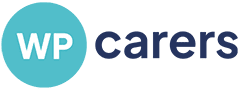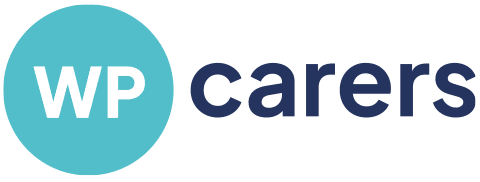Create an email account using cPanel and Outlook
Creating an email account using your cPanel hosting account and Outlook only takes a few steps to get started.
1. First, log into your cPanel account or web hosting provider’s control panel. You should see the main window with options for setting up new email accounts.
2. Click the “Email Accounts” option in the main window. You should see a box appear on your screen asking you to enter the details for the new account you are creating, including the username and password.
3. Enter the desired username and password into the appropriate fields, as well as the domain name you want to link it to. Then click “Create Account”.
4. Once the account has been created, log into your Outlook program and select the “File” tab in the top left corner of the window. Then select “Add Account” from the drop-down menu.
5. On the “Auto Account Setup” window, select “Manual setup or additional server types” and then click “Next”.
6. Select the type of email account you are setting up (e.g., POP3 or IMAP) and then enter your login information, such as the email address, username, and password. You also need to enter your outgoing mail server information (e.g., server name, port number).
7. When you have finished entering all of the required information, click “Test Account Settings” to make sure everything is in order. If the test is successful, click “Finish” to save the changes and close the window.
Now you have successfully set up an email account using cPanel and Outlook. Enjoy sending and receiving emails.
If you need any help or assistance in creating your email account, please contact us and we will be happy to help