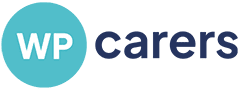WordPress Woes: Tackling the Dreaded “Database Connection Failed” Error with WPCarers
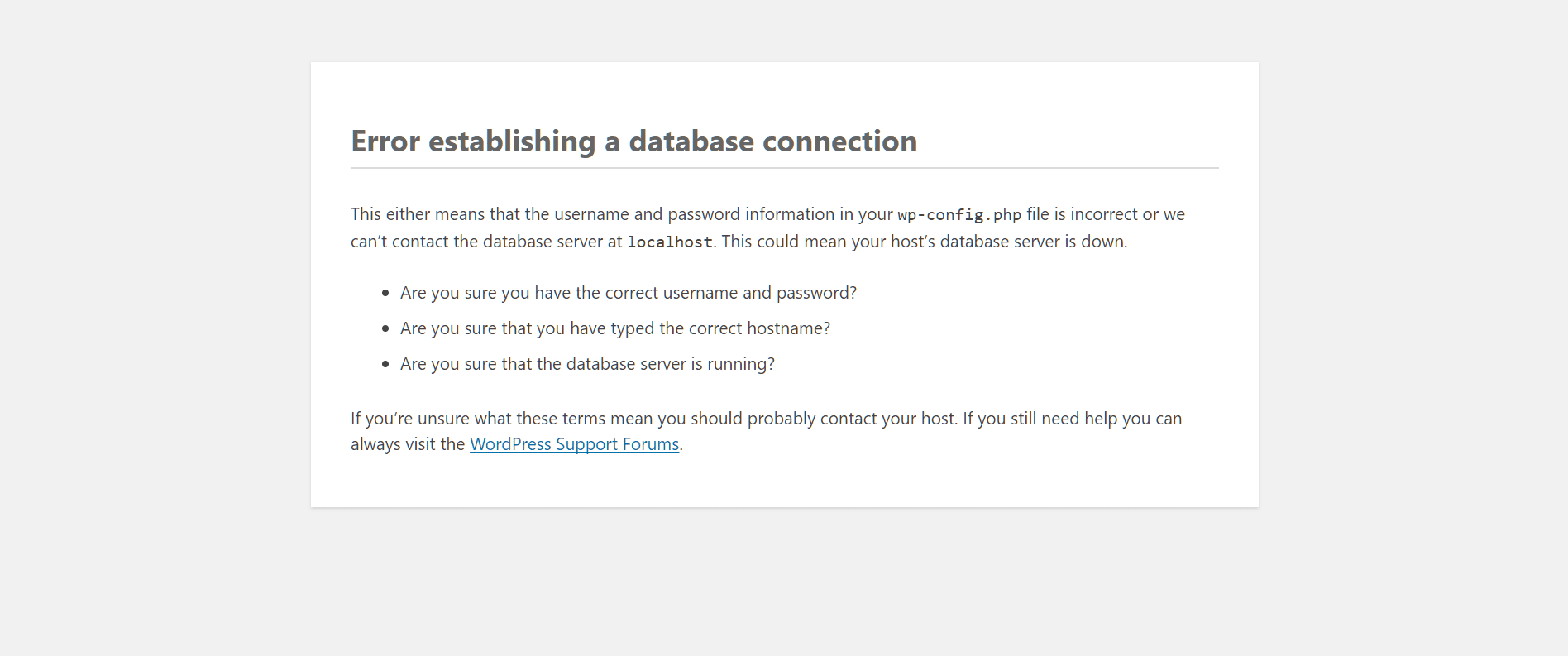
WordPress, the world’s most popular content management system, powers millions of websites. However, even the most robust platforms can encounter issues.
One such problem is the failed WordPress Database Connection error. This error can be a source of frustration, but with the right knowledge and tools, it can be resolved. In this post, we’ll explore this error, its causes, and how WPCarers can help you fix it.
Understanding the Failed Database Connection Error
The Failed Database Connection error in WordPress is a common issue that can bring your entire website to a halt. This database error occurs when WordPress is unable to establish a connection to the database server, which is crucial for retrieving your site’s content.
There are several reasons why WordPress may not connect to the database. The most common causes include incorrect WordPress database credentials, corrupt WordPress database tables, and server issues.
Common Causes of Database Connection Errors
Incorrect Database Credentials
Your WordPress site needs the correct WordPress database credentials to connect to your MySQL database. These credentials include the database name, database user, and database password. If any of these credentials are incorrect, you’ll encounter a WordPress database connection error.
Corrupt Database Tables
Corrupted database tables can also cause a WordPress database connection error. This corruption can occur due to various reasons, such as a server crash or a faulty WordPress database plugin.
Server Issues
Sometimes, the problem isn’t with your WordPress site or database, but with the server itself. If the MySQL database server is down, your site won’t be able to connect to the WordPress database.
How to Fix the Failed Connection Error
Checking Your Database Credentials
The first step in resolving this error is to check your database credentials. You can find these in your wp-config php file, located in your WordPress root folder.
Open the wp-config php file using a file manager in your hosting account. Look for the following:
code snippet
define('DB_NAME', 'database-name');
define('DB_USER', 'database-username');
define('DB_PASSWORD', 'database-password');
define('DB_HOST', 'localhost');Ensure that the database name, new database user, and password match your actual database credentials. If they don’t, correct them and save the changes.
Database Repair
If your WordPress database credentials are correct, but you’re still encountering the error, you may have corrupt database tables. Fortunately, WordPress has a built-in feature for database repair.
To enable this feature, add the following line to your wp-config file:
Code snippet
define('WP_ALLOW_REPAIR', true);After adding this line, visit the following URL: http://yourwebsite.com/wp-admin/maint/repair.php. Replace “yourwebsite.com” with your actual domain name. You’ll see the database repair page. Click on the “Repair Database” option to start the WordPress database repair process.
Remember to remove the ‘WP_ALLOW_REPAIR’ line from your wp-config file after the database WP DB repair process is complete.
Contacting Your Hosting Provider
If the above steps don’t resolve the database error, it might be a server issue. In this case, contact your web host provider. They can check the MySQL server status and fix any server-related issues.
How WPCarers Can Help
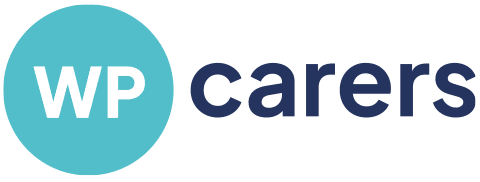
If you’re not comfortable dealing with database issues or if the steps above don’t resolve the error, WPCarers can help. WPCarers is a professional WordPress support service that can diagnose and fix all WordPress database errors, including the Failed Connection error.
WPCarers can check your WordPress database connection, correct your database credentials, repair corrupt database tables, and even liaise with your hosting provider to resolve server issues. They can also ensure that your WordPress installation, including all the tables and files, is up to date and working correctly.
Addressing Related Issues
WordPress Failed Connection on Ubuntu, PHP, and CentOS 7
The Failed WordPress Database Connection error can also occur on specific systems like Ubuntu and CentOS 7, or when using PHP. The causes are generally the same: incorrect database credentials, corrupt database tables, or server issues.
For Ubuntu and CentOS 7 users, ensure that your MySQL server is running correctly. If you’re using PHP, check your code for any errors that might prevent a successful WordPress database connection. WPCarers can assist with these checks and fixes, ensuring your WordPress site runs smoothly regardless of your operating system or programming language.
How to Fix WordPress Database Connection Failure
If you’re facing a persistent database connection failure, it might be due to corrupt files in your WordPress installation. WPCarers can help by checking your WordPress files for corruption and replacing any corrupted files with fresh copies. They can also ensure that your WordPress database plugin is functioning correctly and isn’t causing the connection failure.
How to Fix the Error Establishing a Database Connection
The “Error Establishing a Database Connection” is another common WordPress database issue. This error can occur due to incorrect database login information, a corrupt WordPress database, or a server issue. WPCarers can help by checking your database login credentials, database repair, and liaising with your hosting company to resolve any server issues.
Conclusion
The Failed Database Connection error can be daunting, but it’s a fixable problem. Whether you’re comfortable diving into your wp-config file and database directly, or you’d prefer to leave it to the professionals at WPCarers, there’s a solution for you.
Remember to keep your WordPress site and plugins up to date, regularly back up your site, and monitor your site for any error messages. Regular maintenance can prevent many WordPress errors and keep your site running smoothly.
If you have any questions or need further assistance, feel free to drop a comment in the comments section below. We’re here to help you make the most of your WordPress website.